⏬Scrolling views
🔤 ScrollView with a TextView
To display a scrollable magazine article on the screen, you might use a RelativeLayout that includes a separate TextView for the article heading, another for the article subheading, and a third TextView for the scrolling article text (see the figure below), set within a ScrollView. The only part of the screen that would scroll would be the ScrollView with the article text.
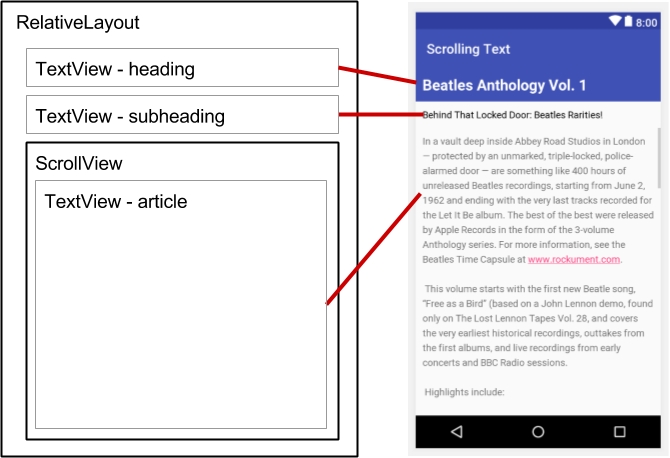
🎿 ScrollView with a LinearLayout
A ScrollView can contain only one child View; however, that View can be a ViewGroup that contains several View elements, such as LinearLayout. You can nest a ViewGroup such as LinearLayout within the ScrollView, thereby scrolling everything that is inside the LinearLayout.
For example, if you want the subheading of an article to scroll along with the article even if they are separate TextView elements, add a LinearLayout to the ScrollView as a single child View as shown in the figure below, and then move the TextView subheading and article elements into the LinearLayout. The user scrolls the entire LinearLayout which includes the subheading and the article.
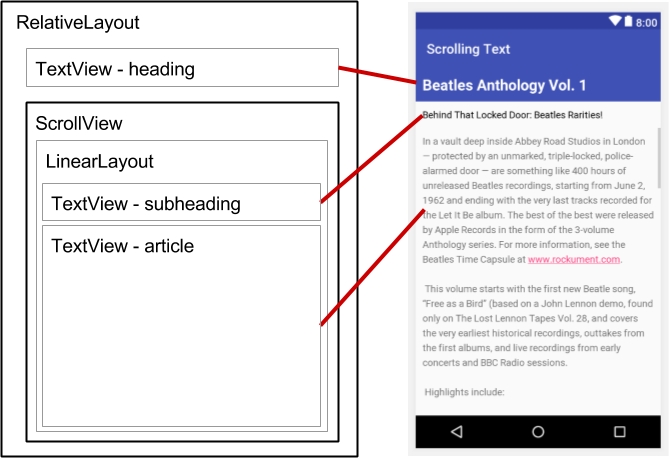
When adding a LinearLayout inside a ScrollView, use match_parent for the LinearLayout android:layout_width attribute to match the width of the parent ScrollView, and use wrap_content for the LinearLayout android:layout_height attribute to make it only large enough to enclose its contents.
Since ScrollView only supports vertical scrolling, you must set the LinearLayout orientation attribute to vertical (android:orientation="vertical"), so that the entire LinearLayout will scroll vertically. For example, the following XML layout scrolls the article TextView along with the article_subheading TextView:
<ScrollView
android:layout_width="wrap_content"
android:layout_height="wrap_content"
android:layout_below="@id/article_heading">
<LinearLayout
android:layout_width="match_parent"
android:layout_height="wrap_content"
android:orientation="vertical">
<TextView
android:id="@+id/article_subheading"
android:layout_width="match_parent"
android:layout_height="wrap_content"
android:padding="@dimen/padding_regular"
android:text="@string/article_subtitle"
android:textAppearance=
"@android:style/TextAppearance.DeviceDefault" />
<TextView
android:id="@+id/article"
android:layout_width="wrap_content"
android:layout_height="wrap_content"
android:autoLink="web"
android:lineSpacingExtra="@dimen/line_spacing"
android:padding="@dimen/padding_regular"
android:text="@string/article_text" />
</LinearLayout>
</ScrollView>Last updated
Was this helpful?